|
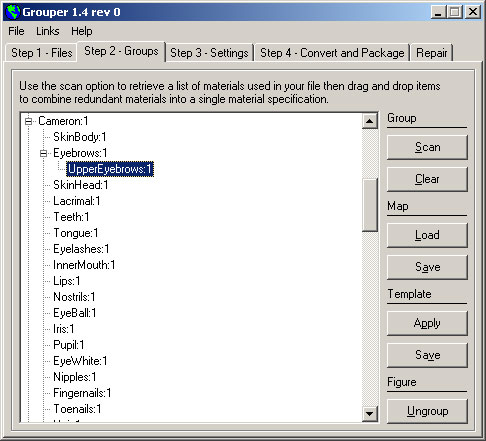
Scan and Clear
Use the Scan option to examine the .OBJ file and list all of
the materials it defines. If you want to start over, the Clear
option removes all entries from the list.
Cameron is a figure based on the DAZ Michael 2.0 model. In
that model the materials for the Eyebrows object and the UpperEyebrows
objects are identical. I can tell Grouper to further simplify
the model by dragging and dropping the UpperEyebrows material
onto the Eyebrows material. When Grouper converts the file,
it will combine the two materials into a single Eyebrows material.
Map Load and Save
Once you've grouped all the identical materials together, use
the Save option writes the material group map to a file. You
can reload the map later with the Load option.
Template Apply and Save
The Map Load and Save options read and write the entire map.
The Figure Apply and Save options read and write only the part
of the map that applies to the selected figure.
To save only the groupings for Cameron, select any material
for that figure and use the Template Save option. To apply
a saved template to a figure, again select any material for
that figure and use the Template Apply option.
Figure Ungroup
The Figure Ungroup option restores a figure to it's original
ungrouped state. Select any material for the figure and use
the Figure Ungroup option to remove groupings you have specified.
Home
| Back
|