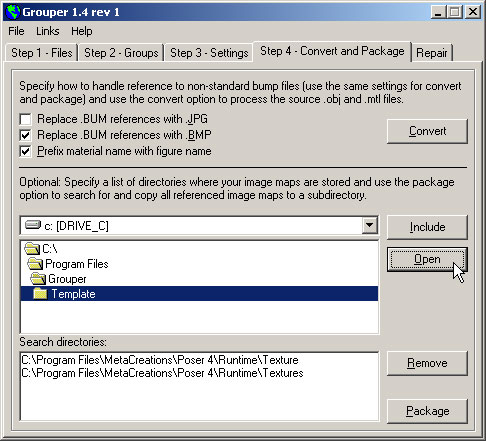|
Creating Templates for PropsWhen you add props in Poser, some props will appear as separate figures that conform to the parent (such as clothing). Others are listed as props under the parent figure. Hair props are good examples of the type that are listed under the parent figure and not as a separate figure. When you're using templates in Grouper this can sometimes be a problem. The Yann hair prop has a complicated grouping so I want to make a template for it. The problem is, that when I save the template, I can also get the parent figure's groupings as well if I'm not careful. There are two ways to avoid this. Group props first then save the templateThe first method is to start with an ungrouped figure and group only the prop that I want to save as a template. When Grouper saves a template, it only saves materials that have been grouped. If you open a Grouper template file with a text editor like Notepad, you'll see something like this: Eyebrows\UpperEyebrows Lips\Lacrimal Lips\Teeth Lips\Tongue Eyebrows\Eyelashes Lips\InnerMouth Eyebrows\Nostrils Iris\Pupil Iris\EyeWhite SkinBody\Nipples Fingernails\Toenails The first thing to notice is that there are no figure names. Templates are generic and can apply to any figure. What this says to Grouper when you apply the template is: If there is a material in the figure called UpperEyebrows, group it under the material Eyebrows if it exists. If you group only the prop and leave the rest of the figure ungrouped when you save the template, only the groupings for the prop will be included in the template. If you have several props you can use the Figure Ungroup option after you save the template for each. Edit the template file directlyIf I've already grouped the entire figure I can simply edit the template file to remove any groupings that don't apply to the prop. On the Convert and Package tab, select the Template directory and use the Open option to explore the contents of the template folder.
In this template, all but the last four lines apply to the figure so I'll remove those and save the rest as the template for the prop. Eyebrows\UpperEyebrows Lips\Lacrimal Lips\Teeth Lips\Tongue Eyebrows\Eyelashes Lips\InnerMouth Eyebrows\Nostrils Iris\Pupil Iris\EyeWhite SkinBody\Nipples Fingernails\Toenails 1\2 1\4 1\3 topcap\cap_topcap When Grouper applies templates it is very forgiving. The material on the left and the right side of the "\" must exist in the figure you selected before it will group the two. If either is missing it quietly moves on to the next entry. That means you can include comments in a template file if you like. Don't try this with map files or your comments will appear in the materials list. I keep separate templates for figures and props. By separating Victoria from the Gel Hair it makes it easier if I later decide to use the Gel Hair with Stephanie (I'm thinking about those eyebrows again). The other advantage to using a template is that it consistently names your material groups. In the example above I grouped Lacrimal, Teeth, Tongue and InnerMouth under Lips because that makes more sense to me. I could have grouped Lips, Lacrimal, Teeth and Tongue under InnerMouth with the same result. Back in Bryce I created a material preset for Lips so if I happen to group everything under InnerMouth, I have to remember that the Lips preset is the one I want for that object. If you work with Poser a lot this really isn't a problem but I only use the Yann hair occasionally so I tend to forget which presets go with which objects. The this prop, Bryce's material previews aren't much help because they all look pretty much the same to me. Questions, comments to grouper@castironflamingo.com. |