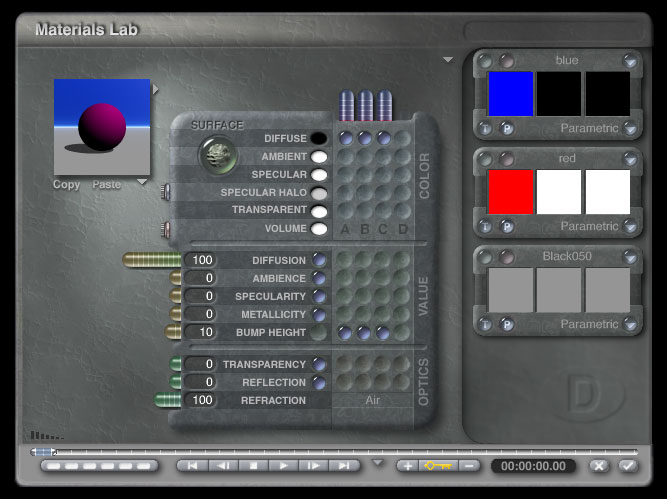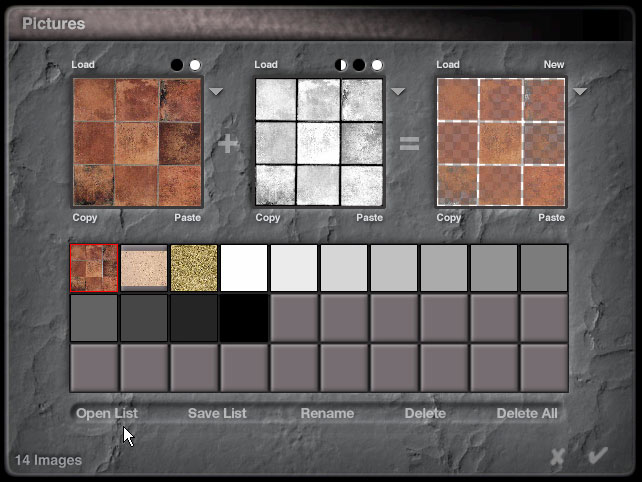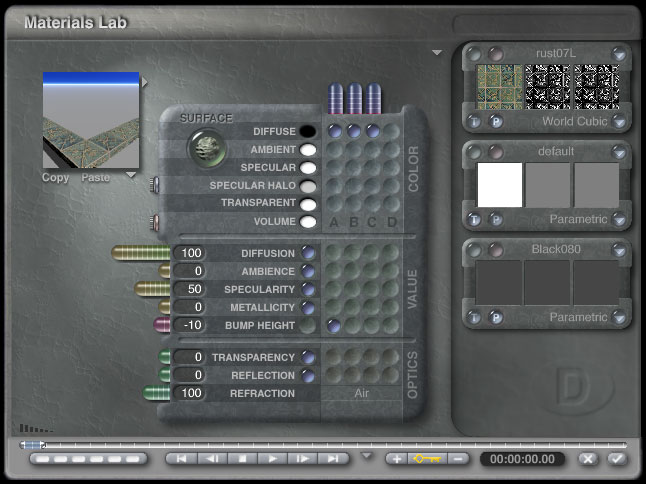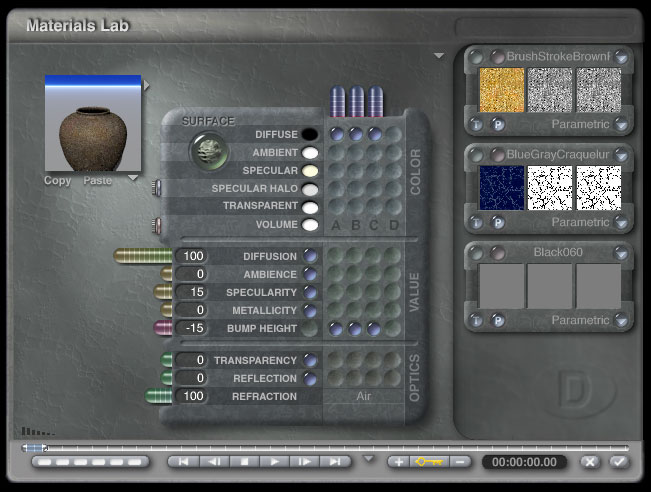|
Part 3 - Layered MaterialsCombining Textures in BryceTo layer two textures you need to create an ABC material. Click the A texture in the diffuse channel then ctrl-click the B and C textures.
The A and B textures provide the color and bump information while the C texture's alpha value controls the blend between the two. The color information of the C texture is ignored. Making the alpha value darker increases the strength of the A texture, a lighter alpha value making it lighter makes the B texture stronger. Unfortunately there doesn't appear to be an easy way to set a simple value to the alpha channel of a texture. I created a series of small swatches to make it easier to assign the alpha value. You can download the swatches here or by clicking on the image above. Open the "Pictures" dialog and click "Open List" to load the swatches. VariationsThere isn't anything that says both A and B textures have to be image maps. While procedural DTE components won't let you assign an alpha value directly, they can be useful in other ways.
The mapping mode and scale of the A and B textures are independent so you've got a lot of flexibility. The Border and the Urn
The sharp edges on the border would normally be a problem but I had in mind to use a tile texture. The texture I liked was a little dark for the scene so I blended it with a procedural to lighten it. You could get the same effect by adjusting the original bitmap but it's more convenient to do it this way and my original bitmap stays untouched. I've also added some specularity.
Though I like world cubic mapping for architectural objects, parametric is a better choice for isolated objects. Here layering the texture brings out interesting texture details while softening two fairly extreme overall colors. I've also used different scales on each texture.
Questions and CommentsSend questions and comments to toad@castironflamingo.com. Copyright © 2002 - CJC, all rights reserved |